Printing, Scanning & Copying services
MyQ - Print management Solution
MyQ is a versatile print management solution used in the copy center as well as in the whole campus.
Usage instructions are being displayed near all the MyQ printers.
Features
-
Confidential printing option
- Easy printing, copying and scanning
- Scan to Email/ Scan to Network Drive functions
- Access using password or using RFID card
- You can recharge print account (number of copies/prints) using coupon codes.
Find your nearest printer cum copier cum scanner
Location
|
ppm
|
MyQ Printer/Copier
|
|
6th floor Library
|
40
|
KM-4050 (mono)
|
|
6th floor Library
|
40
|
KM-4050 (mono)
|
|
4th floor –Near AGEO
|
55
|
TASKalfa 5550ci (color)
|
|
4th floor –Near STRD
|
45
|
TASKalfa 4500i (mono)
|
|
3rd floor PRU
|
40
|
KM-4050 (mono)
|
|
2nd floor PRU
|
40
|
KM-4050 (mono)
|
|
2nd floor RSA
|
65
|
TASKalfa 6500i (mono)
|
|
2nd floor Admin
|
30
|
TASKalfa 300ci (color)
|
|
2nd floor – Near UPAD
|
30
|
TASKalfa 300ci (color)
|
|
1st floor Copy Center
|
21
|
TASKalfa 221 (mono)
|
We recommend you to use duplex facility (print both sides of paper) and be eco-friendly.
Coupon codes/ Printing Charges
(for GUtech students only)
Staffs are allowed to use MyQ enabled printers without any charges associated. Your
print count is managed within MyQ server and will be sent to HoD periodically for
record purposes.
A student will have to pay for each print & copy. Please refer student handbook
for more details. Few free prints are given at the beginning of each academic year
and you are required to recharge your account for seamless printing. Recharge coupons
are available in IT Reception and copy center.
Steps to register your ID card for MyQ enabled printers
Step 1: Login with your MyQ PIN number. (usually your 5 digit password)
Step 2: Press “Menu” on the left top of the screen.

Step 3: Choose “ID Registration”.
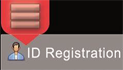
Step 4: Place your card near the MyQ terminal (RFID device attached to the printer)

Step 5: You will get the registration Successful message.
Step 6: Logout from your account.
Step 7: Start using your ID card for accessing MyQ enabled printers anywhere in
campus.
Recharging MYQ
(for GUtech students only)
Step 1: Get your recharge coupon from ITS dept. or copy center (1 OMR / coupon).
Step 2: Login to http://gutech-myq01:8080
(portal accessible in local network only)
Step 3: Enter user id and password (your GUtech IT account)
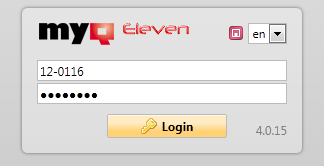
Step 4: Enter voucher number in credit box and press ok. Amount will get added in
your previous account balance.
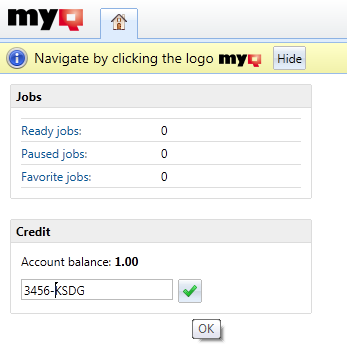
To view your profile in MyQ
Step 2: Login to http://gutech-myq01:8080
(portal accessible in local network only)
Step 2: Enter user id and password (your GUtech IT account)
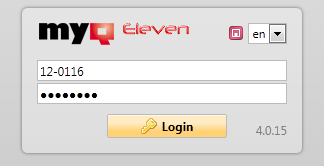
Usage of portal is self-explanatory.
Steps to use Network printers in GUtech Campus?
(for GUtech staff only)
A networked printer is mostly used by academic staff within their departments. Unlike
MyQ,, these are considered conventional printers and we do not recommend to use
it for heavy volume printing.
Please follow steps to make a local printer driver.
MAC users to contact IT support office for their printing needs.
Step 1:
Click the link, or use RUN command
to type the link as below. A list of networked printers would appear.
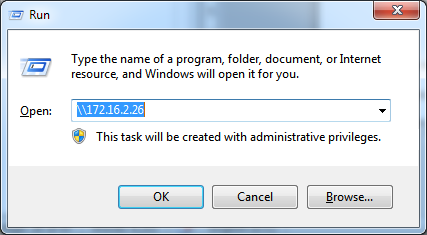
Step 2:
Double click on the printer which you want to install.
Printer
|
Location
|
|
Kyocera FS-3140
|
FF REC First Main Reception Area
|
|
Kyocera FS-1128MFP
|
2F Admin Second Floor Admin
|
|
Kyocera FS-C5400DN
|
3F RC Third Floor RC
|
|
Kyocera FS-1128 3F
|
RC Third Floor RC
|
|
Kyocera FS-C5400DN
|
4F MAS Fourth Floor MAS
|
|
HP LaserJet M1522
|
4F AIT Fourth Floor AIT
|
Step 3:
Double click on the printer name which we want to install and follow steps.